Just very recently I encountered an issue in deploying a custom SSIS component assembly where I cannot add a custom SSIS transformation to the Visual Studio toolbox.
It turns out to be a relative “no-brainer” error if only the clues were more straightforward. Basically after deploying the assembly I could not find my component listed in the “SSIS Data Flow Items” tab list. [more]
There are a number of articles available online on creating custom SSIS objects (control flow tasks, source, destination, data transformation etc).
Here are a few :
Extending SSIS Part 1 – Creating a Custom Data Flow Transformation Component
Developing a Custom Data Flow Component
Developing a Custom Transformation Component with Synchronous Outputs and searching say using keyword “adding custom SSIS transformation” should return more.
At Agilone, we’ve been developing SSIS components to complement our products and one of the issues I’ve faced recently is when I was deploying the custom SSIS components (the assembly) and it’s time to add it to the toolbox (Choose Items > SSIS data flow items tab (since the component was a data flow item)) I was unable to see the component (or any component on the assembly I just added to GAC and the PipelineComponents folders).
I tried these (in different orders and to no avail but for completeness including in the list):
1) close BIDS (Visual Studio Shell) or reset toolbox and close BIDS
2) uninstall the assembly in GAC and reinstall the assembly in GAC
3) make sure that assembly is on the correct folder (e.g. DTSPipelineComponent – here are more details on deployment and testing – Deploying and Testing Custom SSIS Components)
4) restart SSIS service
5) reopen the project and try to re-add the component in the toolbox again.
As mentioned it didn’t do the trick and took me sometime to figure it out.
It turns out that there was a problem with the assembly. I built the version referencing some SQL 2005 libraries (DLL), specific version = true and when I deployed it to that server (which only had SQL 2008 DLLs) it failed silently and simply didn’t appear on the “SSIS Data Flow Items” tab.
There are more complex ways to figure out why it doesn’t appear in the said tab but I would like to share the more straightforward one.
After the step where you clicked Choose Items (for toolbox) when the dialog window appears instead of changing to the “SSIS Data Flow Items” tab, stay on the .NET Components. And then click browse and browse for the assembly which contains your custom SSIS component
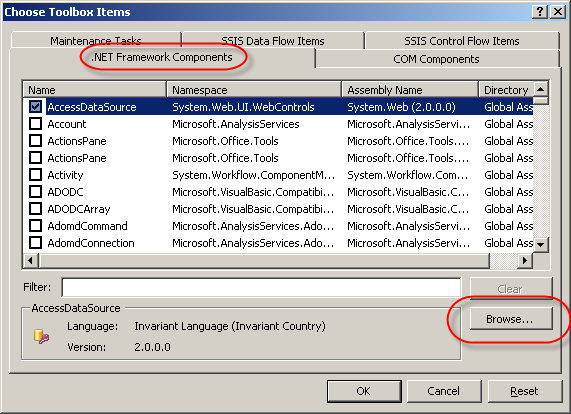
If the assembly chosen doesn’t contain an SSIS component then it will say so.
However if the assembly contains errors (e.g. missing referenced assemblies among others) then it will also show an error dialog saying so.
That’s it. I hope it helps and saves you some time (since I wasn’t able to find this information quickly – for a good “googler”)
And for the more “complex” method I believe you can you fuslogvw or similar assembly binding logger/monitoring tool to figure out any issues on assembly binding (missing references) such as the one I encountered. But I suggest doing he “browse” test first before exploring those debugging techniques.
And finally, of course as for any project check that you have the right assemblies referenced, whether you want specific version true/false and make sure that all dependencies are in place.